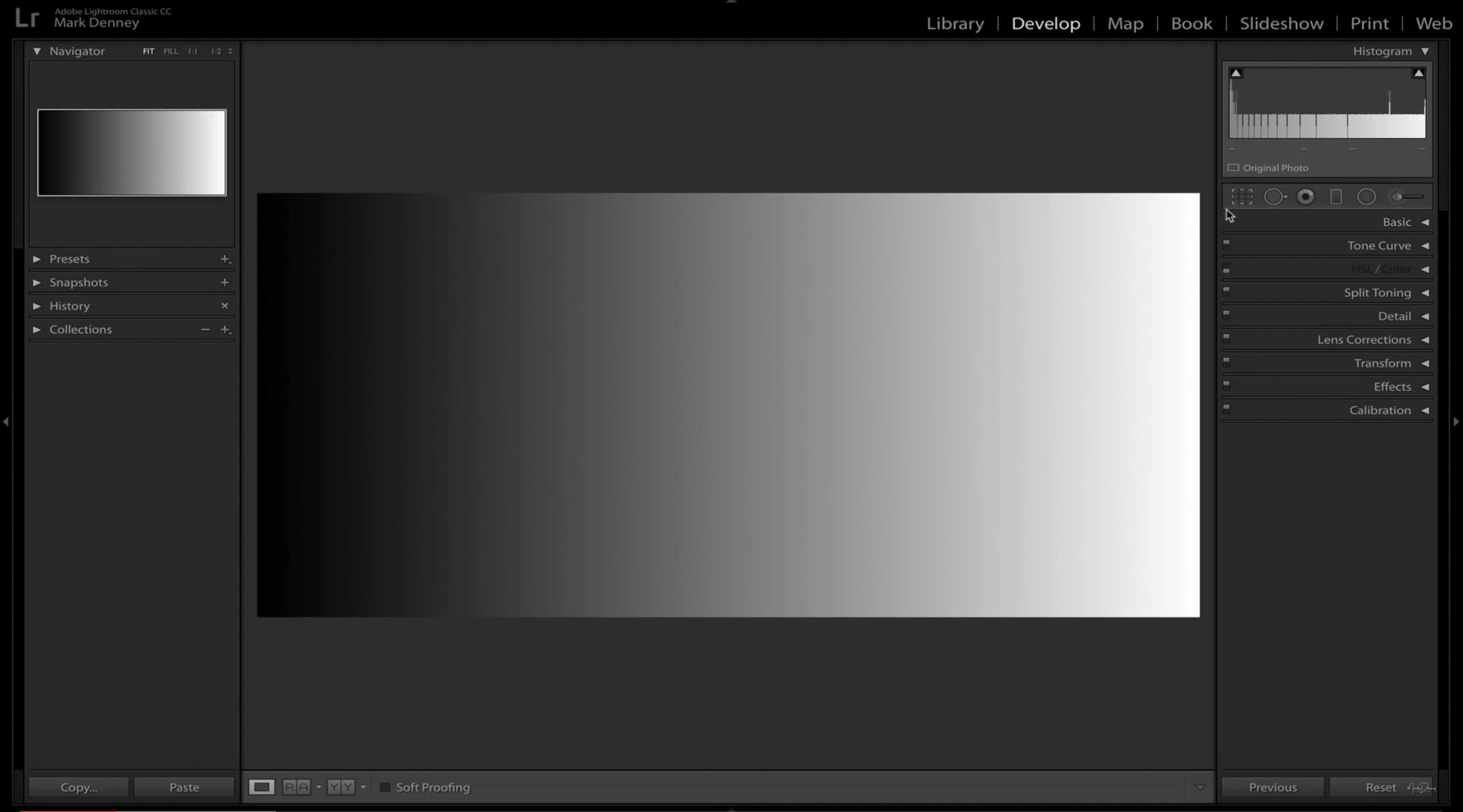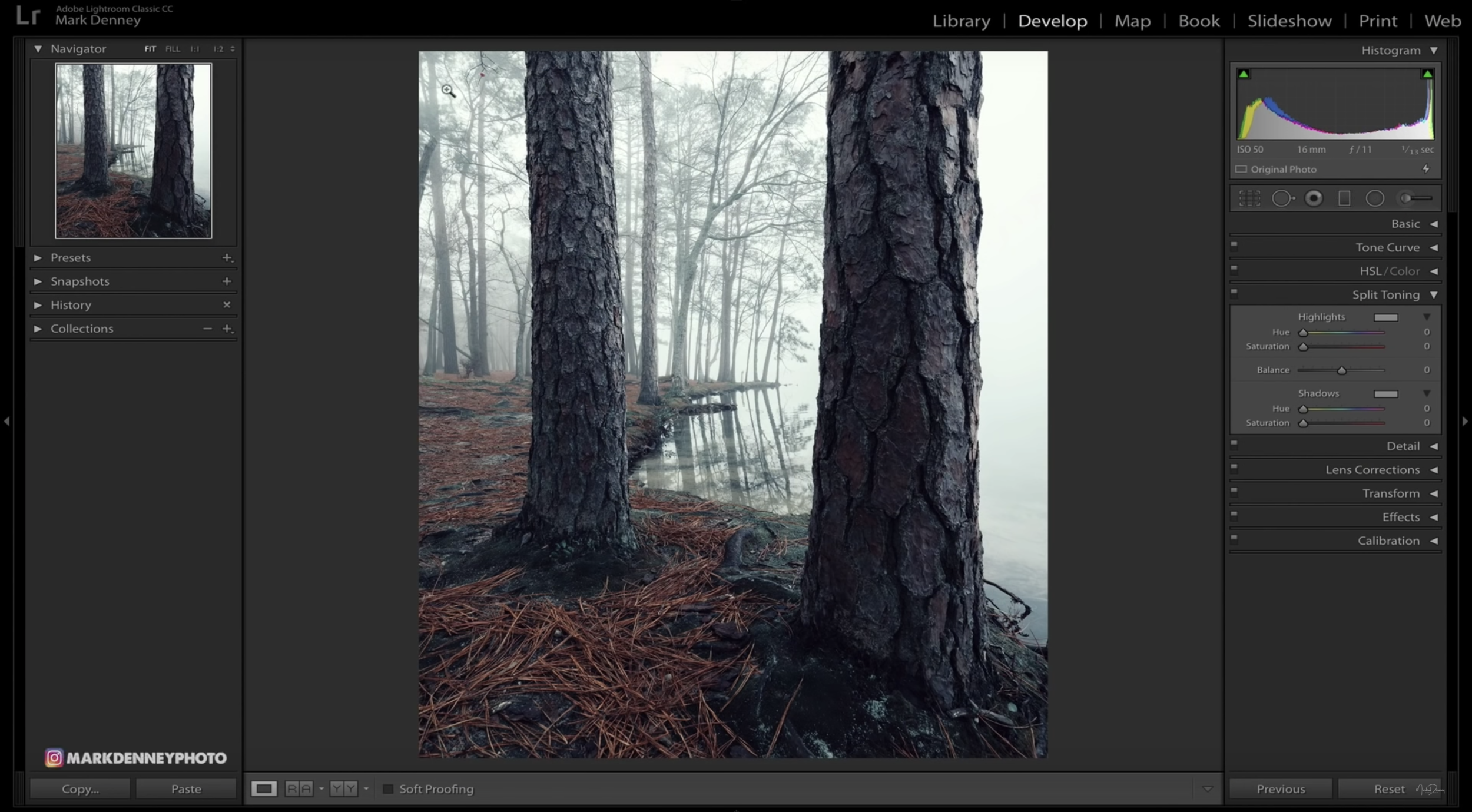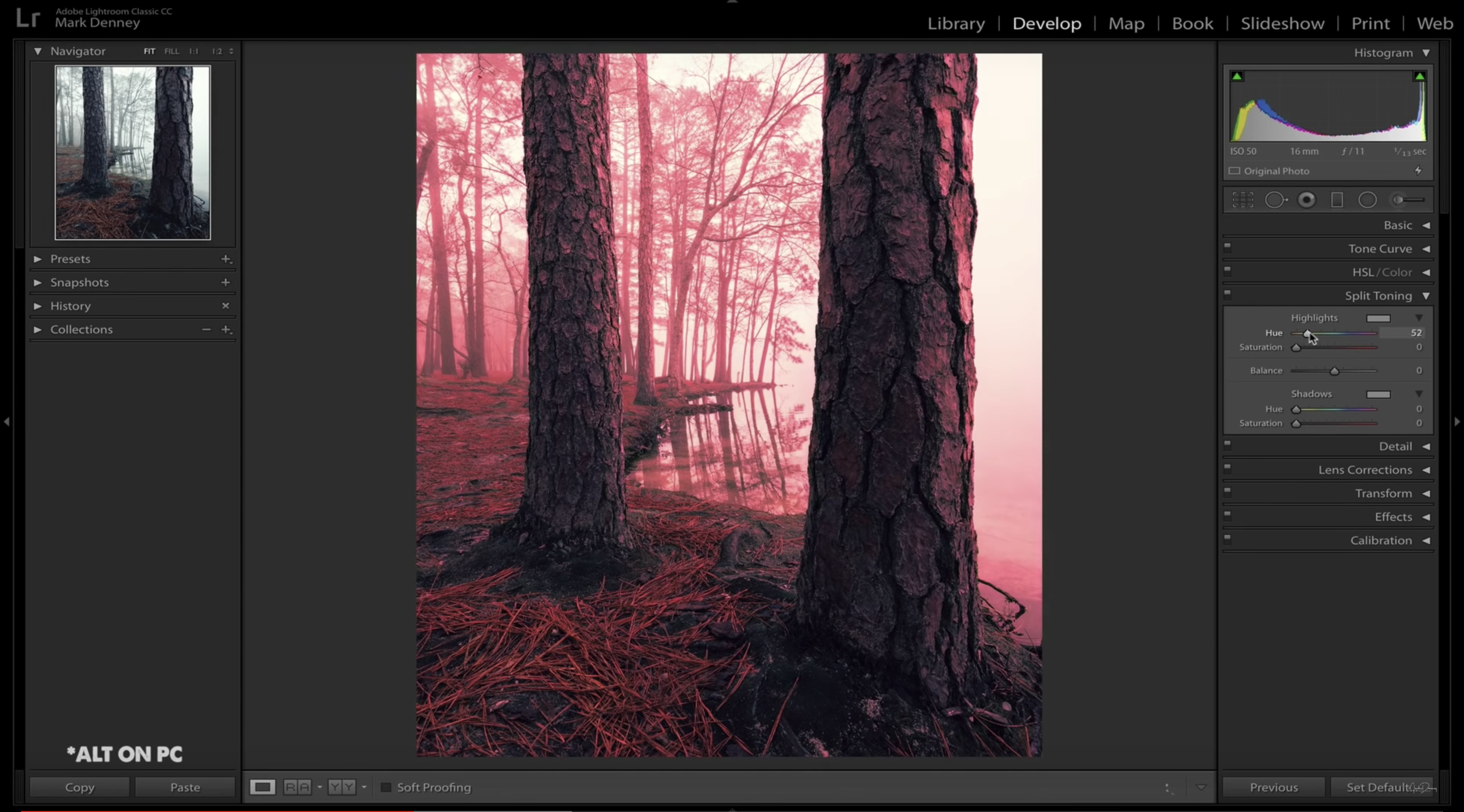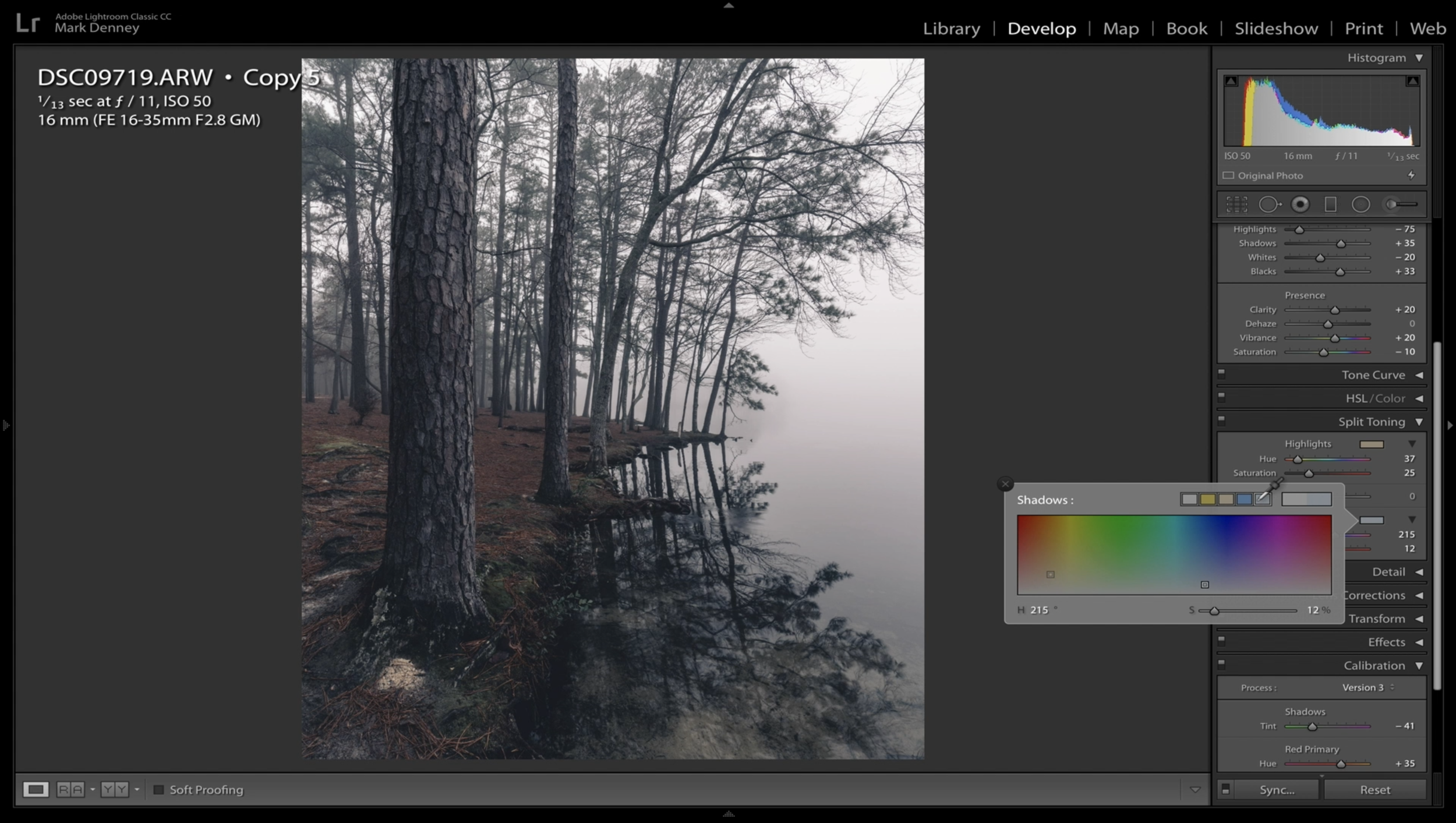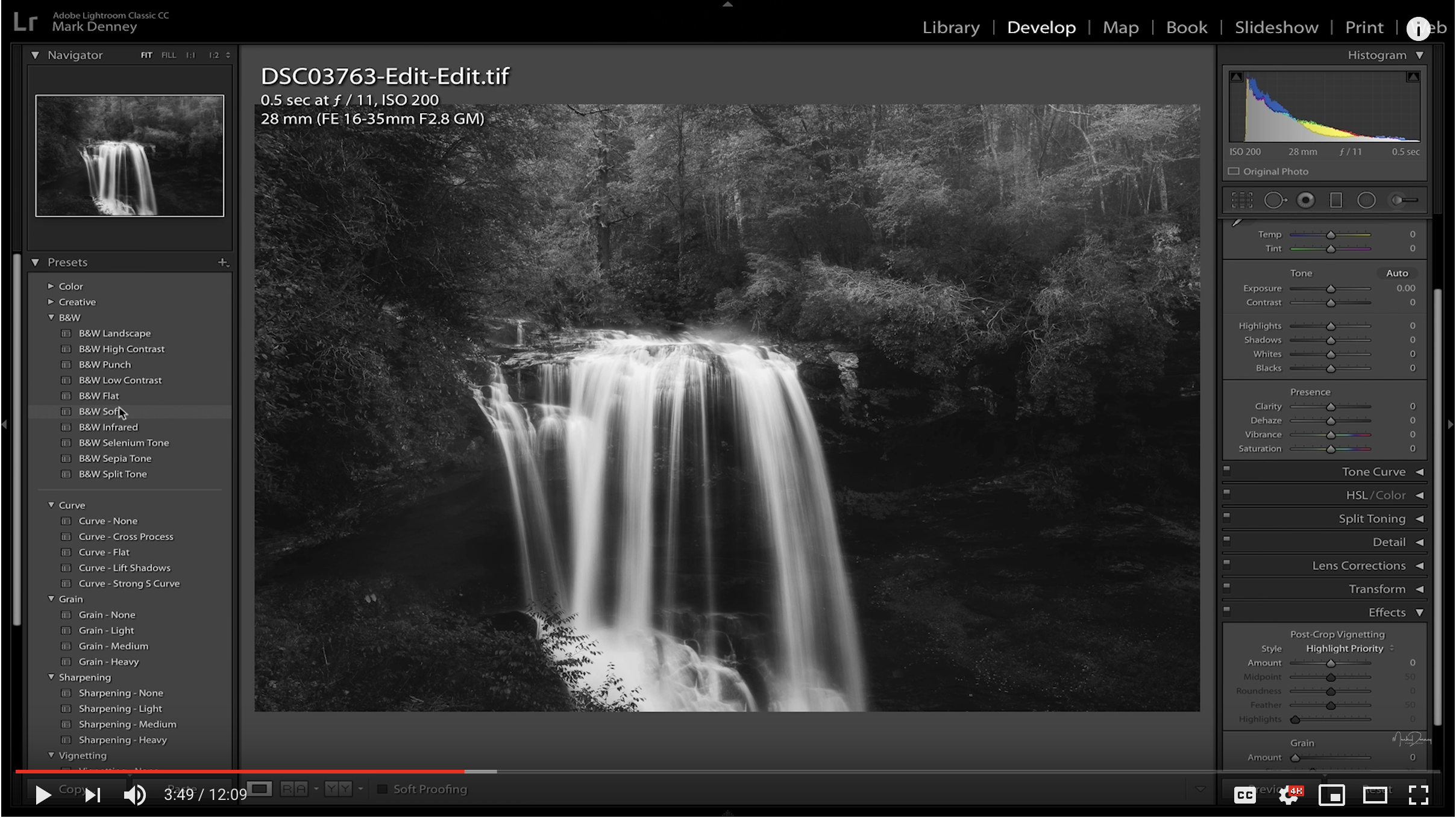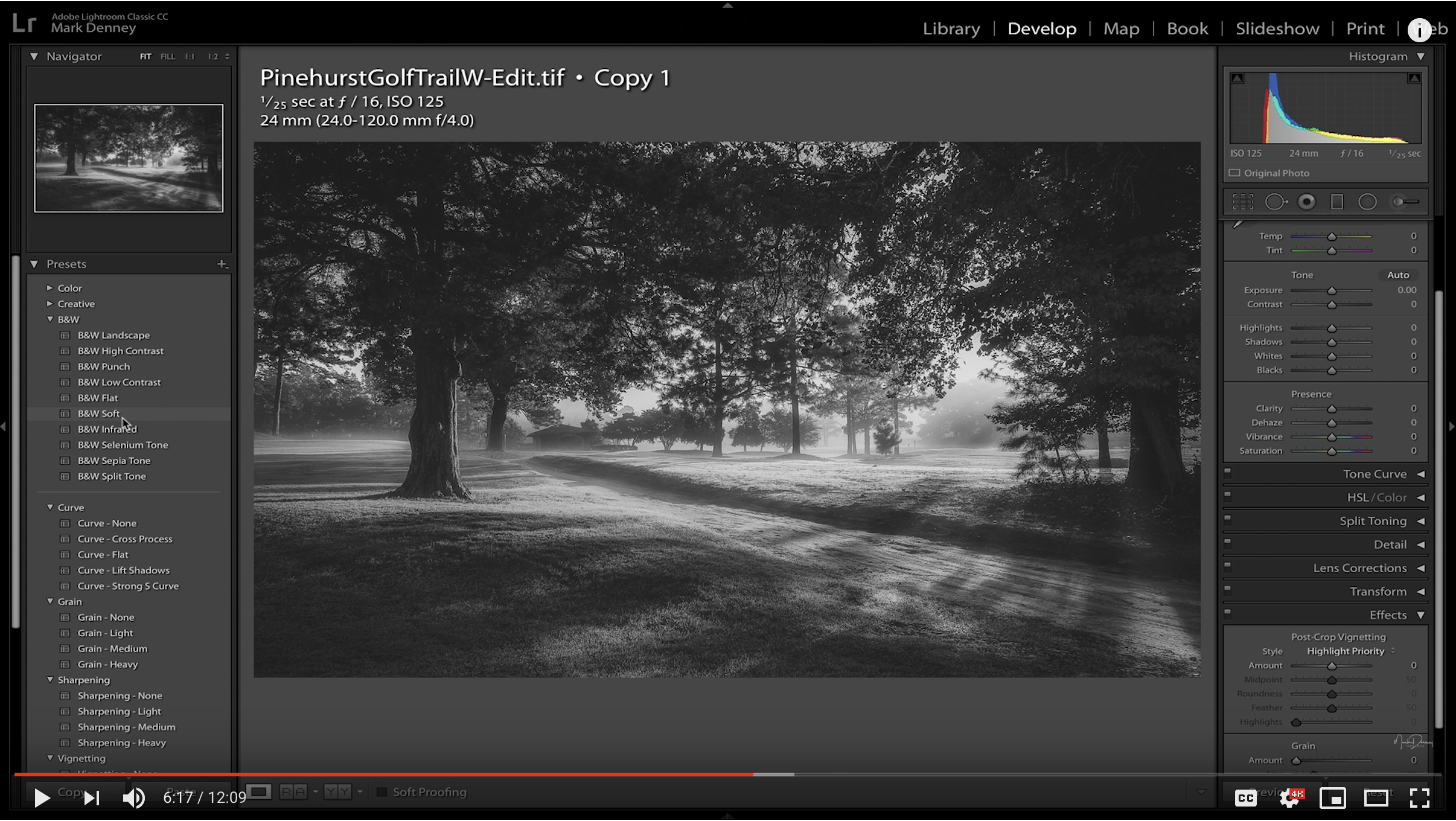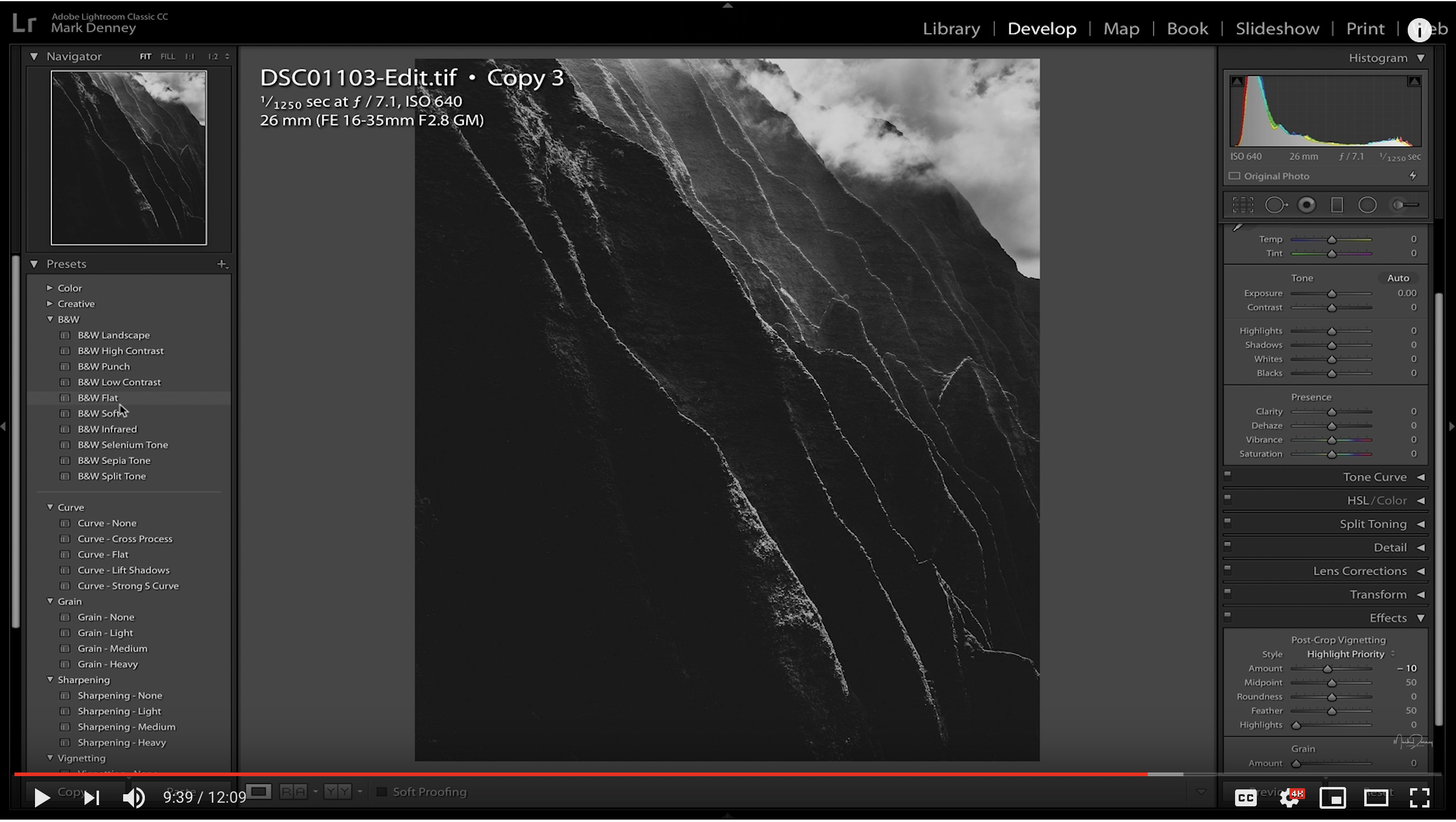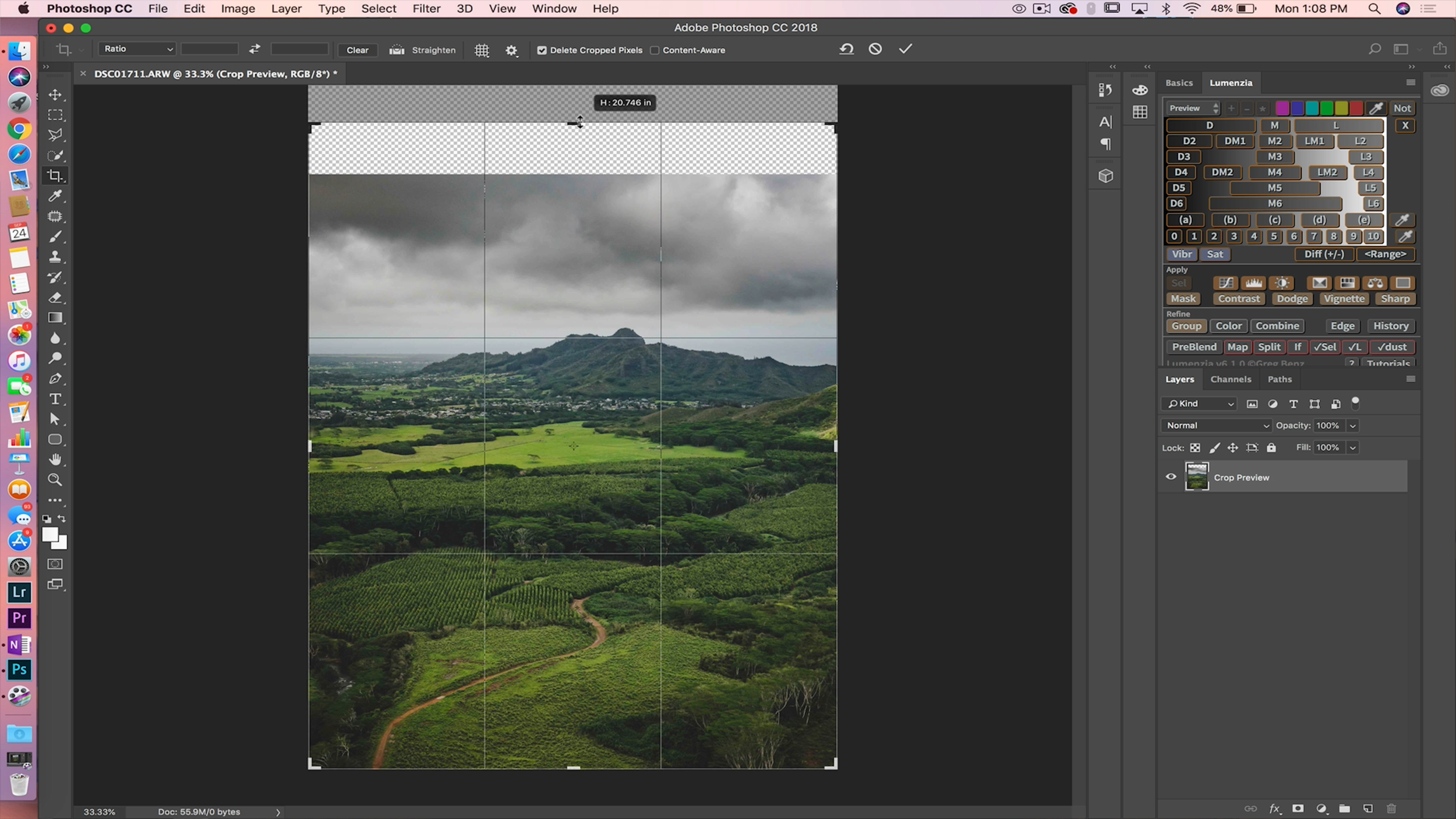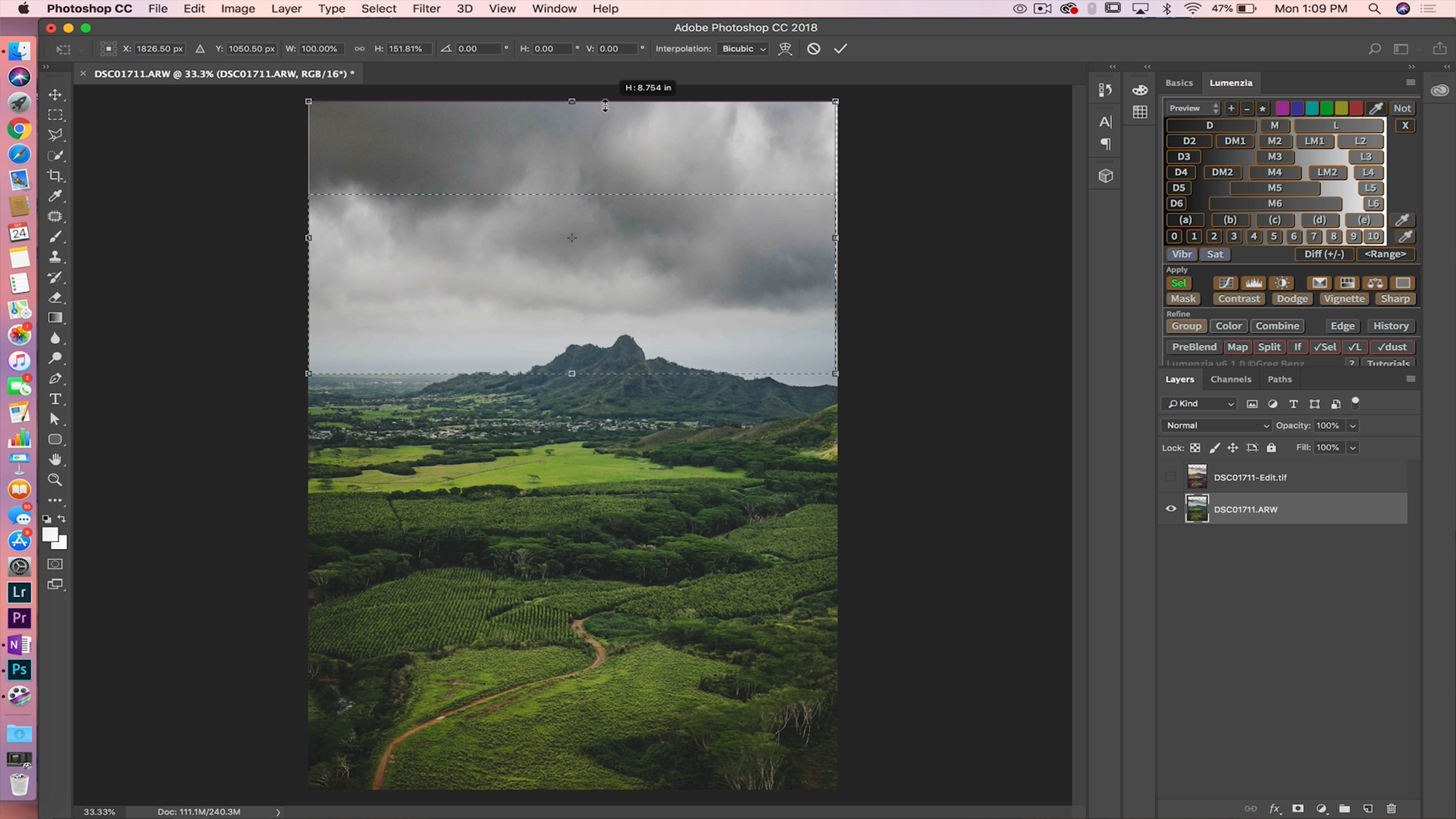Determining which lenses to purchase can seem like a daunting task at times with regards to the abundance of options available today, but with a bit of planning and research, the buying process can easily be simplified. I’ve broken down the selection process into five individual categories and questions that’ll help determine what the right lenses are for you.
What’s The Primary Use?
What’s the primary use going to be for your new lens, will it be for astro or macro photography or will it be used for capturing sweeping ultra-wide landscape vistas? Whatever the case may be, identifying the exact purpose for your new lens will certainly point you in the right direction as you begin to refine and narrow down your available lens choices.
Focal Length
This might be the single most important decision to make when selecting which new lens to purchase and goes hand in hand with identifying the primary purpose. If the primary use for the new addition is astro photography then you’ll want to go with a wide or ultra wide focal length such as a 16-35mm. If you plan on using your new lens to isolate distant subjects and compress a scene, you’ll want to select a much longer focal length such as a 70-200mm or 135-300mm. And, if you’re looking for the flexibility of both you’ll want to focus your attention on a mid-range zoom lens with a focal length of 24-70mm or something similar.
Prime or Zoom?
Are you looking for the flexibility that comes with having a zoom lens or are you looking for a fixed focal length prime lens? Typically, prime lenses are somewhat less expensive, sharper, and generally weigh less. Zoom lenses on the other hand, come with a higher cost and generally weigh more, but most importantly provide you with the flexibility to zoom in and out of your frame in order to refine your composition. Read more>
Mark